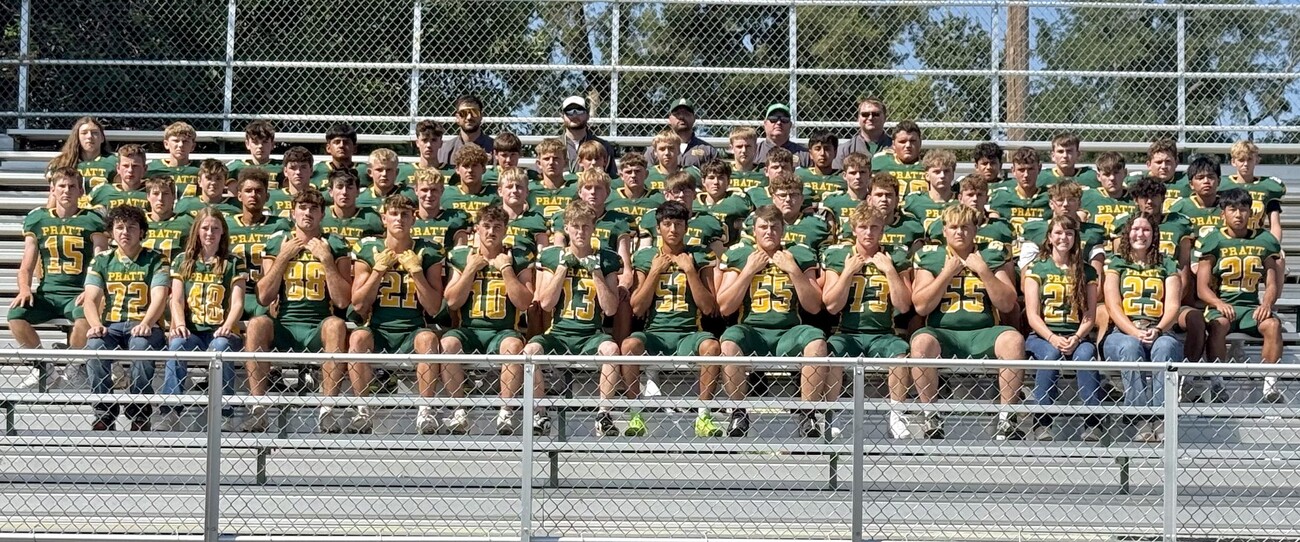SchoolMessenger: What You Need to Know About Receiving Text Alerts

USD 382 uses the SchoolMessenger notification service to send important information to families through phone calls, emails, and text messages.
To comply with wireless carrier requirements and protect against unsolicited text messages, you may receive an SMS message to the wireless cell phone number that the district has on file requesting that you opt in to receive important information from the district via SMS text message.
The message you receive will be similar to the following:
"Pratt USD 382 alerts. Reply Y for aprx 5 msgs/mo. Txt HELP 4 info. Msg&data rates may apply. Visit schoolmessenger.com/tm"
So that you can continue to receive these important messages from USD 382, we encourage you to reply with "Y" or "Yes" or "OPTIN" when you receive such a verification message.
To opt out of all text messages from SchoolMessenger, visit http://www.schoolmessenger.com/txtmsg/ or reply with STOP to the opt-in message that you receive. If you opt in, but decide to opt out later on, you may also reply "STOP" to any message or send "STOP" to 67587.
The school district does not pay for text message charges that may be incurred by you for sending or receiving text messages. Check with your wireless carrier for possible charges.
We are excited about our new service and hope it will increase the efficiency of our communication. Please feel free to call your building office staff should you have problems receiving messages.
Managing Your SchoolMessenger Data
- Log in to your PowerSchool account. Click on the Applications icon on the blue bar.
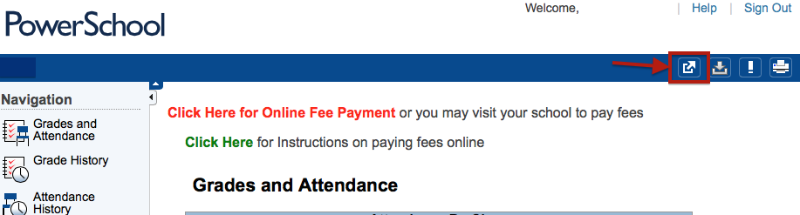
- Click on Contact Manager.
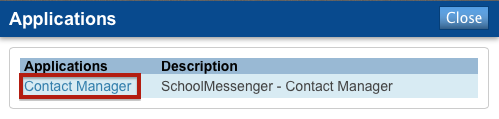
- You may review recent messages or manage your contacts. Click on the Contacts tab.
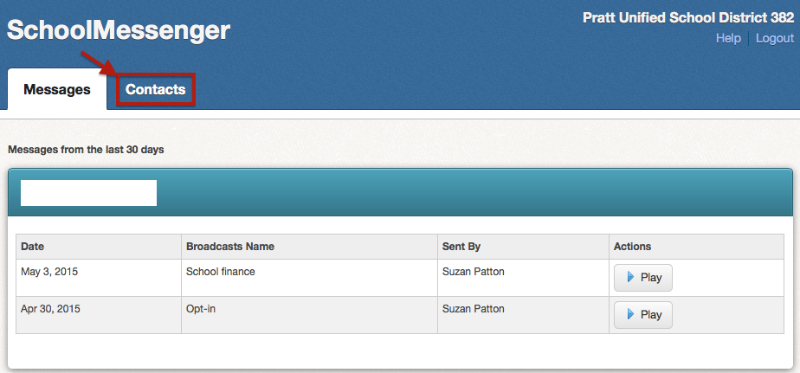
- Click on Edit.
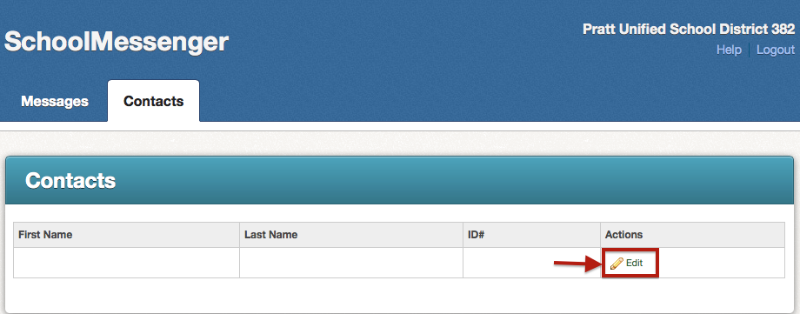
- Add, edit or delete your contact information. You may opt in or out of SMS (text) messages in this screen. Make sure to check the boxes next to the phone numbers you add.
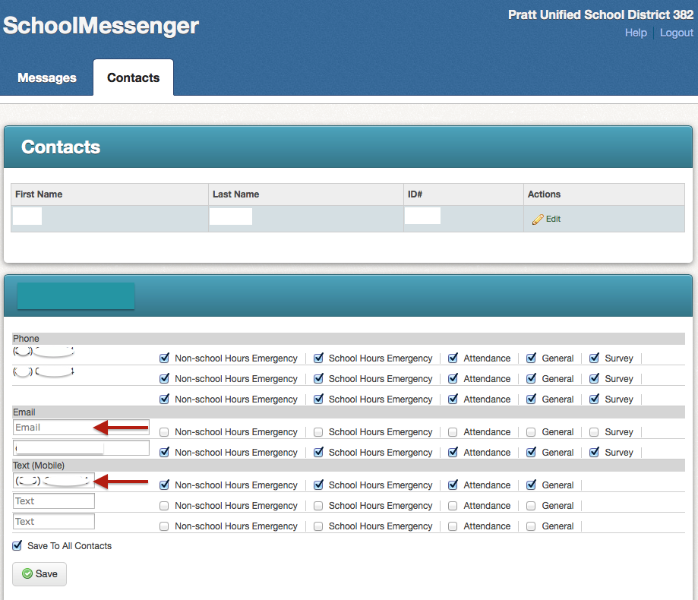
- Click Save.